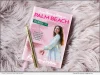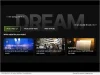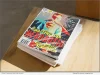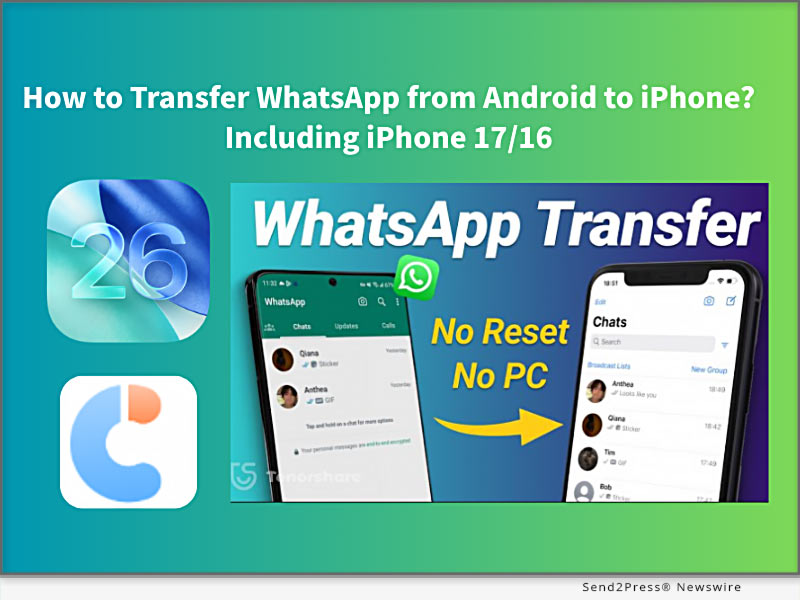
NEW YORK, N.Y., Sep 23, 2025 (SEND2PRESS NEWSWIRE) — iPhone 17 is making people excited, but how to transfer your WhatsApp data to the new one? In this guide from Tenorshare, I’ll walk you through how to transfer your WhatsApp from Android to an iPhone in 5 minutes.
HOW TO MOVE WHATSAPP FROM ANDROID TO AN IPHONE?
There are 2 simple, quick, and effective methods to switch your WhatsApp messages, images, and videos to an iPhone. One method requires factory resetting your iPhone, and the other does not. Let’s get started.
METHOD 1: TRANSFER WHATSAPP CHATS TO IPHONE 17 VIA MOVE TO IOS APP [FREE, BUT NEEDS RESET]
Using the Move to iOS app to transfer WhatsApp chats from Android to iPhone is Apple’s official free method and works best if you have a new iPhone 17 initial setup or don’t mind resetting the iPhone to factory settings. However, it requires the same phone number on both devices, and some data will be lost after resetting, or may not transfer completely.
Steps to use the Move to iOS APP:
Step 1. Install the Move to iOS app on Android.
Step 2. Enter the code, select WhatsApp to transfer.
Step 3. Then download WhatsApp on your new iPhone 17, sign in, and restore your chats.
METHOD 2: TRANSFER ALL WHATSAPP DATA FROM ANDROID TO IPHONE VIA TENORSHARE ICAREFONE TRANSFER [100% SUCCESS AND NO RESET]
If you don’t want to lose your iPhone that already has photos, settings, and other data, Tenorshare iCareFone Transfer is the best choice to transfer all WhatsApp data from Android to iPhone without a factory reset.
Unlike the official Move to iOS method, Tenorshare iCareFone Transfer is a professional WhatsApp data transfer tool that works across multiple scenarios, including Android ↔ iPhone, iPhone ↔ iPhone, and Android ↔ Android, to import all WhatsApp data without data loss and keep 100% original details.
* Fixed iPhone 17 Move to iOS not working and Move to iOS stuck on 1-minute, etc., issues.
* Free iOS 26 WhatsApp backup to a computer, and supports transferring data from GB WhatsApp to standard WhatsApp.
* Transfer fully migrates chats, images, videos, emojis, and attachments, with a 100% success rate.
* Supports restoring WhatsApp backup from Google Drive to iPhone.
* Compatible with all iPhone and Android devices.
STEPS TO TRANSFER WHATSAPP USE TENORSHARE ICAREFONE TRANSFER:
Step 1. Download and install Tenorshare iCareFone Transfer on your computer (Windows/Mac).
Step 2. On your Android device, enable USB Debugging: Settings → About phone →Enable Developer options → USB Debugging.
Step 3. On your iPhone, disable Find My iPhone, and connect both the Android and iPhone to the computer.
Step 4. Launch iCareFone Transfer and select “Transfer WhatsApp” to transfer WhatsApp data in minutes.
ABOUT TENORSHARE
Transferring WhatsApp without resetting will be difficult, but Tenorshare iCareFone Transfer provides a simple way to migrate WhatsApp from Android to iPhone without resetting, with 15 years transferring iOS solution experience.
RELATED LINKS:
https://www.tenorshare.com/whatsapp-transfer-backup-restore.html
https://www.ultfone.com/whatsapp-backup-restore-and-transfer.html
News Source: Tenorshare Co. Ltd.
Related link: https://www.tenorshare.com/
This press release was issued on behalf of the news source, who is solely responsible for its accuracy, by Send2Press Newswire. To view the original story, visit: https://www.send2press.com/wire/how-to-transfer-whatsapp-from-android-to-iphone-including-iphone-17-16-free/